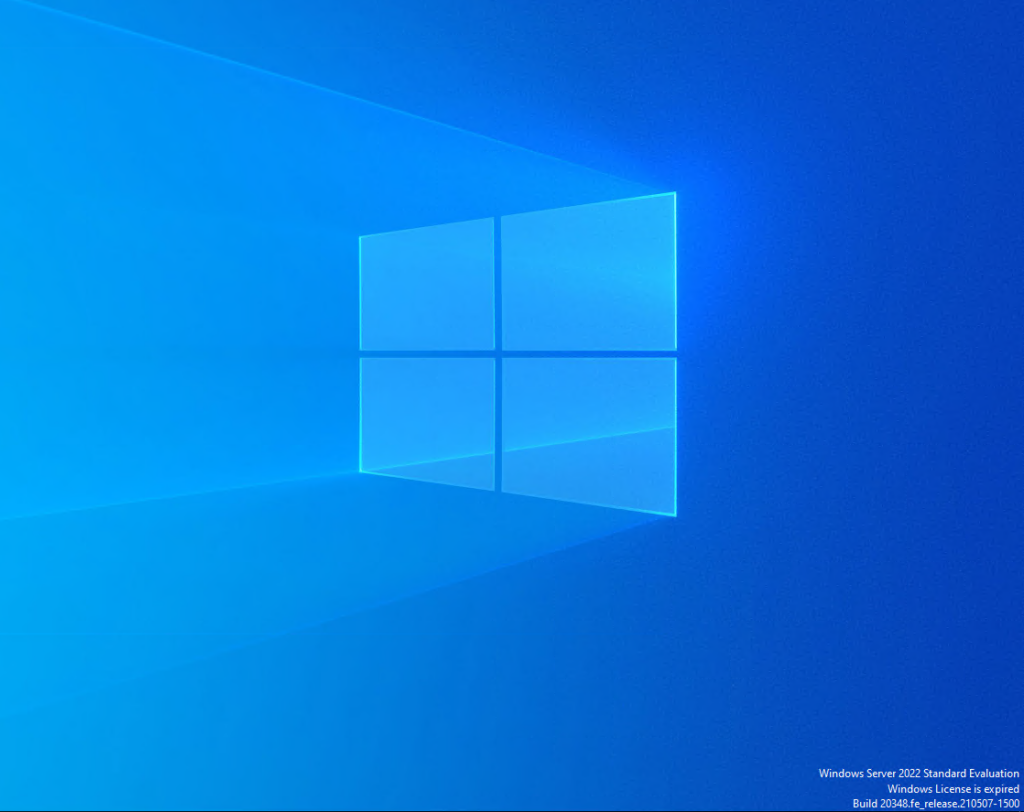
How to fix Windows Server shutting down by itself
When using a trial version of Windows server 2019/2022/2025, you have 180 days to test the operating system. After this period, you will experience interruptions after 30 minutes of uptime. In this article, you will learn how to fix Windows Server shutting down by itself.
Method #1
When using the trial version of Windows Server, you may renew your server up to 6 times, after 6 renewals, you will need to use method #2 or method #3.
- 1. Open CMD
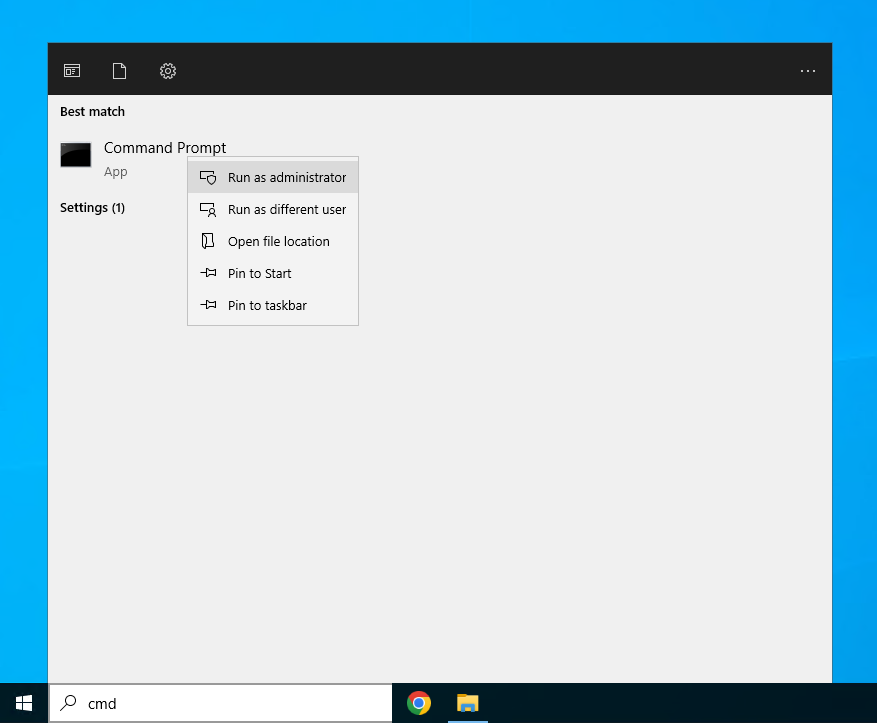
- 2. Execute the following command:
slmgr -rearmYou should see something like this:
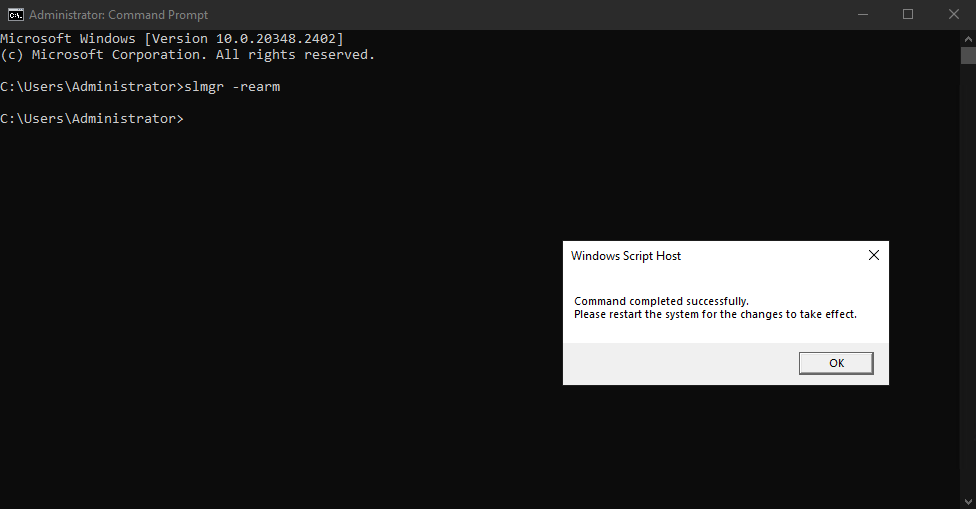
Simply restart your server in order to apply the changes.
Method #2
This method allows you to permanently stop your server from shutting down due to an expired license. By disabling the Windows Service checking the license status, it will allow you to use your VPS without interruption.
- 1. Download PsExec from here ( direct link ) or from microsoft website
- 2. Extract PsExec.exe to your desktop
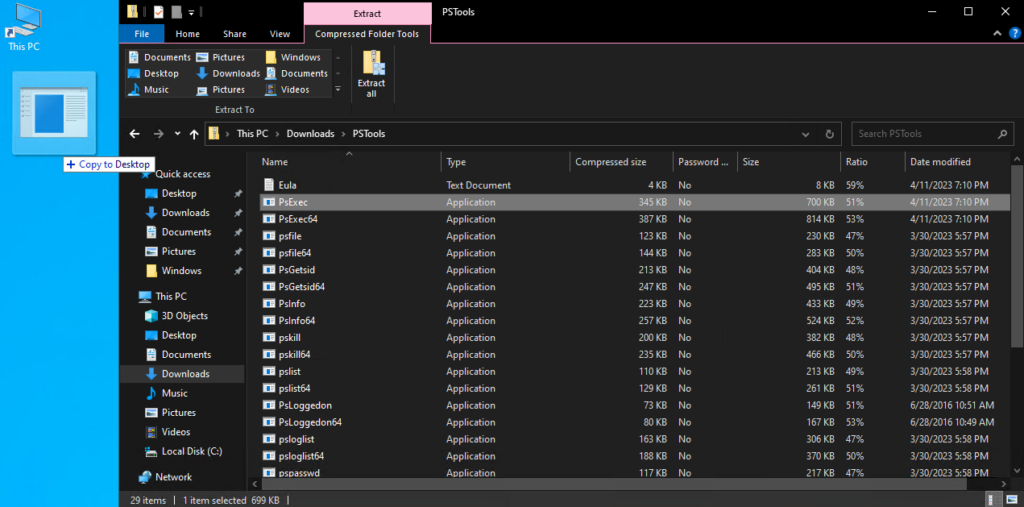
- 3. Execute CMD as Administrator
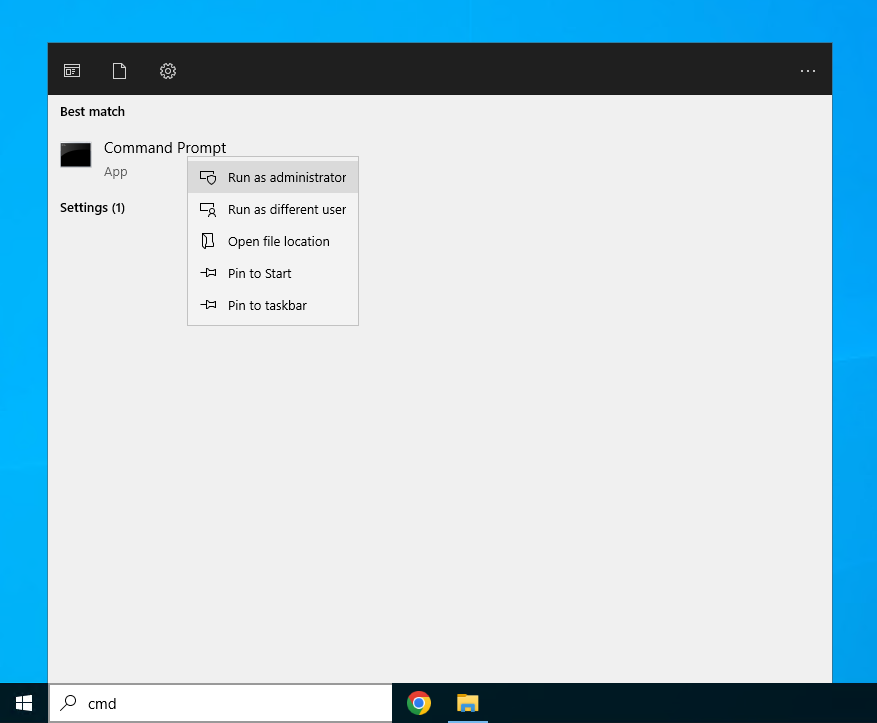
- 4. Access the desktop directory by executing:
pushd Desktop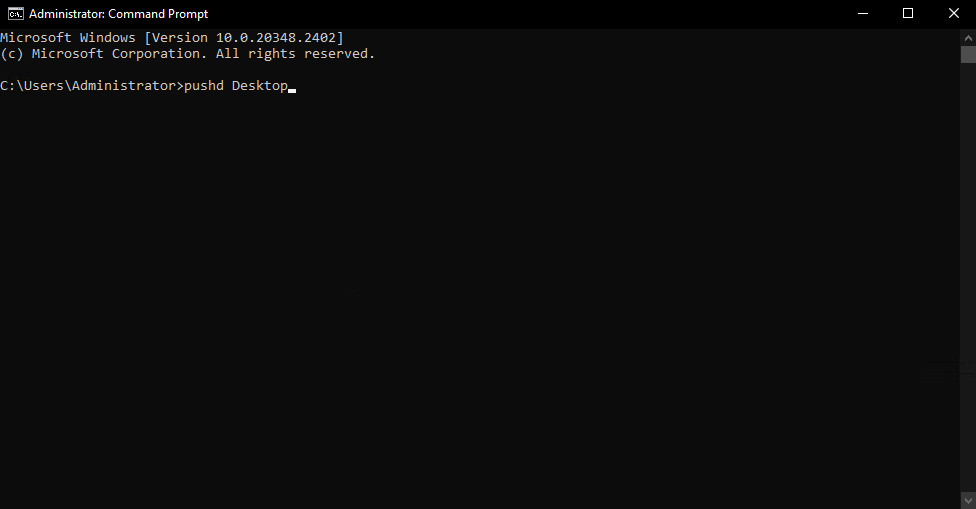
- 5. Start PsExec using the following command:
psexec.exe -i -s cmd.exe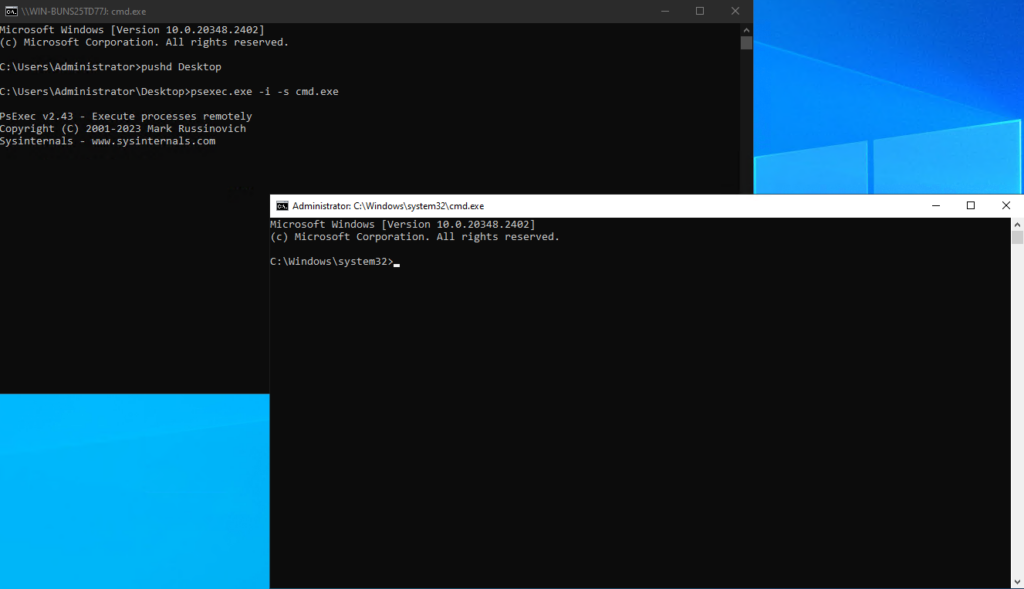
- 6. Inside the new PsExec window, start “Windows Services” using the following command:
services.msc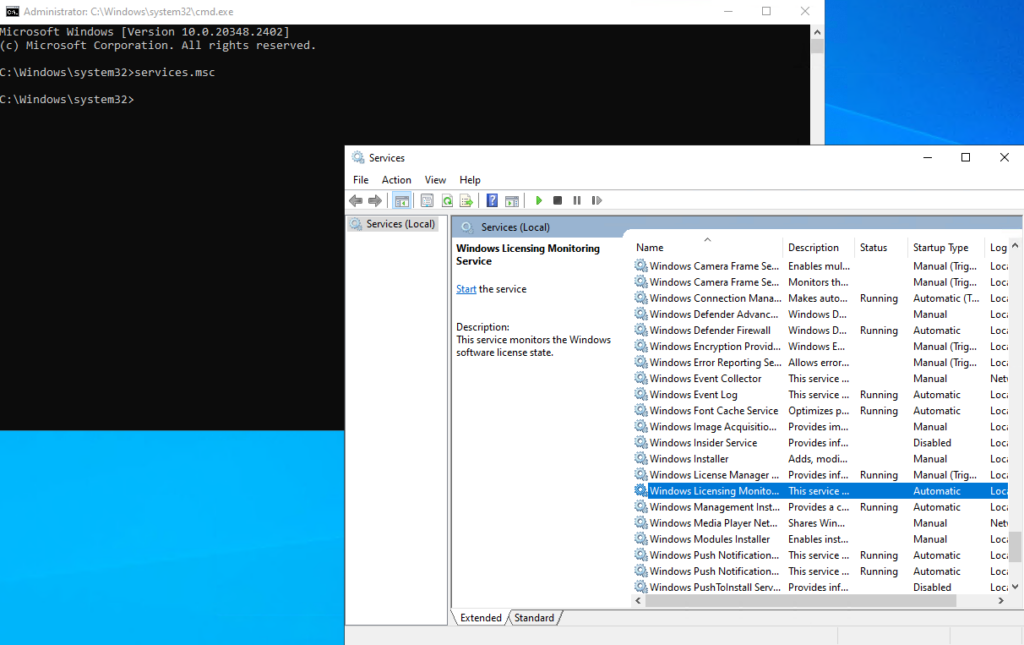
- 7. Find the “Windows Licensing Monitoring Service” and double click on it
- 8. Update the startup type to “Disabled” and click Apply
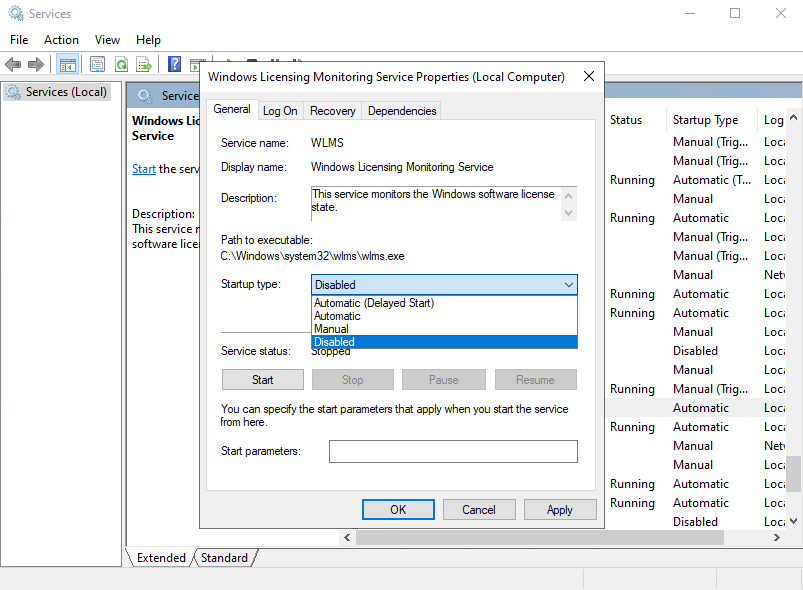
- 9. Restart your VPS
Your server will no longer shutdown by itself.
Method #3
As an alternative method, you can also opt out to purchase a legitimate license from the Microsoft store or from an alternative key seller. This is the best option if you have the budget for it. Nothing beats legitimacy.

